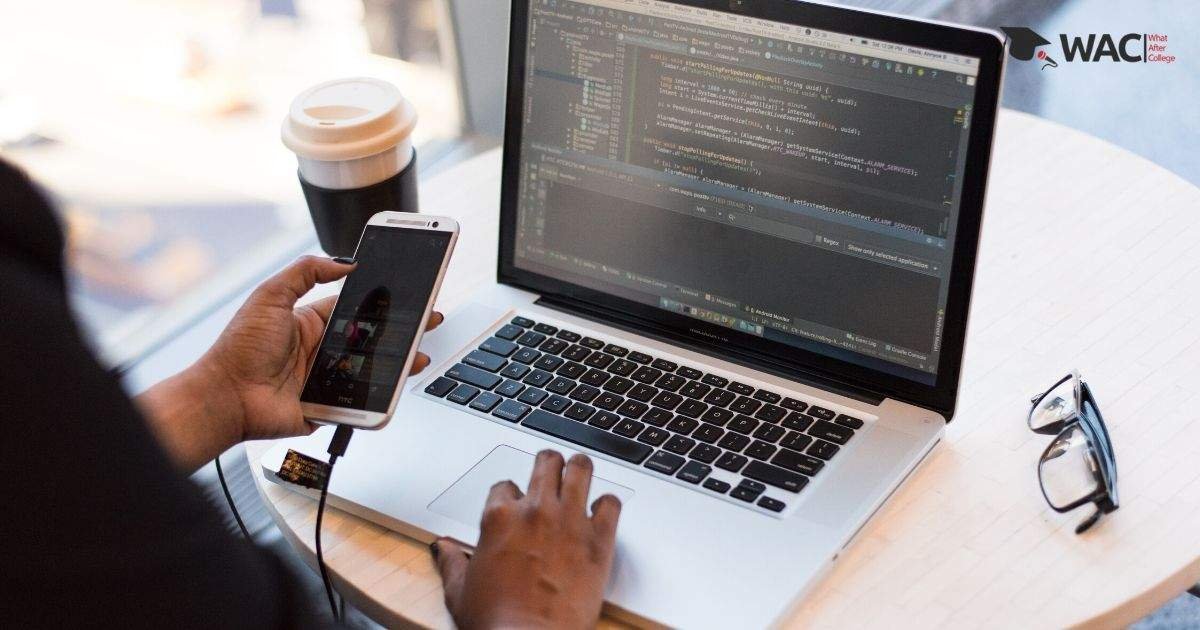Every aspiring programmer will have written the hello world! program at the beginning of their education. What if I tell you creating an android app is as simple as that too. The programming language used for creating them is Java. So, if you want the app to do some functions, you will have to be adept at Java development. Another tool that you will require is the Android studio with SDK and Java. Try to get all these on your system before starting.
Android Studio
You can download Android Studio 3.6 from the Android Studio page. Android Studio provides a complete IDE, including an advanced code editor and app templates. It also contains tools for development, debugging, testing, and performance that make it faster and easier to develop apps. You can use Android Studio to test your apps with a large range of preconfigured emulators, or on your own mobile device. You can also build production apps and publish apps on the Google Play store. Android Studio is available for computers running Windows or Linux, and for Macs running macOS. The OpenJDK (Java Development Kit) is bundled with Android Studio.
Open Android Studio and then click on “start new android project”. Click next after clicking on basic activity. After this, give a suitable name to your Android app. However, make sure the coding language is set as “Java”. For all other areas, just leave them as default. By performing these steps, Android Studio creates a project in the name given by you. This is usually in a folder called “AndroidStudioProjects” Next, android studio builds your project using the Gradle build system, whose progress you can easily track. Lastly, it also opens the code editor for you to start editing.
Editing on Gradle
If there’s a Gradle window open on the right side, click on the minimize button (—) in the upper right corner to hide it. Adjust the size of the screen, putting the folders out of the main area of the screen. Based on you selecting the Basic Activity template for your project, Android Studio has set up a number of files for you. You can look at the hierarchy of the files for your app in multiple ways, one is in Project view. Project view shows your files and folders structured in a way that is convenient for working with an Android project while developing android apps.
Virtual Emulator
Testing is an important part of android apps development, hence a virtual emulator is essential. To do that, use the Android Virtual Device Manager.
- In Android Studio, select Tools > AVD Manager, or click the AVD Manager icon in the toolbar.
- Click +Create Virtual Device. (If you have created a virtual device before, the window shows all of your existing devices and the +Create Virtual Device button is at the bottom.) The Select Hardware window shows a list of pre-configured hardware device definitions.
- Choose a device definition, such as Pixel 2, and click Next. (For this codelab, it really doesn’t matter which device definition you pick).
- In the System Image dialog, from the Recommended tab, choose the latest release. (This does matter.)
- If a Download link is visible next to a latest release, it is not installed yet, and you need to download it first. If necessary, click the link to start the download, and click Next when it’s done. This may take a while depending on your connection speed.
Run App on a Device
To let Android Studio communicate with your device, you must turn on USB Debugging on your Android device and run android apps. Connect your device to your development machine with a USB cable. On the device, you might need to agree to allow USB debugging from your development device. Next, Click on “Run” in the toolbar at the top of the window. (You might need to select View > Toolbar to see this option.) The Select Deployment Target dialog opens with the list of available emulators and connected devices. Select your device, and click OK. Android Studio installs the app on your device and runs it.
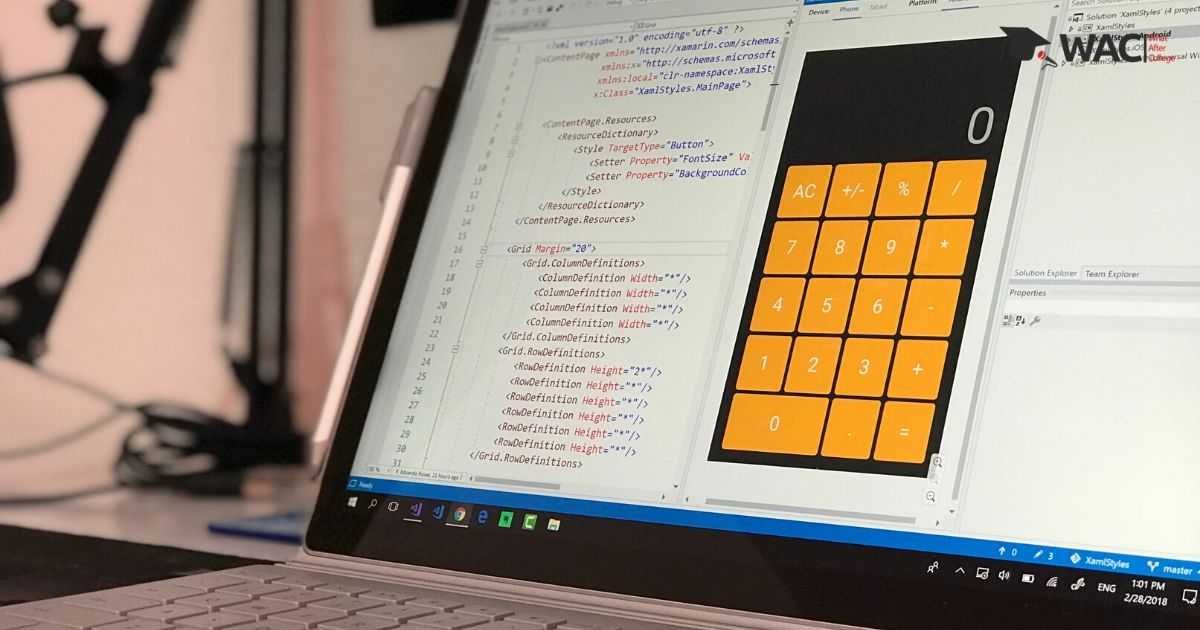
All you need to know about Android App Development
Learn Android App Development
Learn Android App Development with WAC
Other Skills in Demand(H3)
| Artificial Intelligence | Data Science |
| Digital Marketing | Business Analytics |
| Big Data | Internet of Things |
| Python Programming | Robotics & Embedded System |
| Android App Development | Machine Learning |